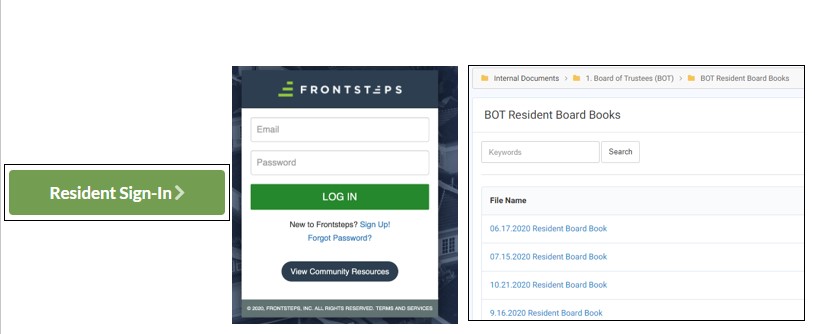To Access the Documents within the resident portal:
- Go to www.kingfarm.org and click the green button “Resident Sign-In“
- This will take you to the Resident Portal login page (FrontSteps)
- Enter your email address and password and click “Log In”
- Next, navigate to the side menu that says Documents and click on the dropdown.
- Navigate to the Internal Documents. Within the Internal Documents, there are various folders that are for King Farm titleholders/citizens only.
- Click the folder “1. Board of Trustees (BOT)“, then click the sub-folder “BOT Resident Board Books“
- Then click on the file for the upcoming meeting and you will be able to view it and print it.
- In the “BOT Meeting Supporting Documents” folder, you can access the draft resolutions for review.
Alternatively, you can go to www.kingfarm.org and access the documents from the Board of Trustees webpage:
- Go to the KF website and navigate to the menu drop-down, “Board & Committees” and click “Board of Trustees”.
- This will take you to the webpage for the BOT. This is where meeting updates are posted and other relevant information.
- The Zoom registration link for the BOT meeting is located on the page.
- There are links to the draft resolutions or any additional documents for the meeting on this page, including the BOT agendas and minutes.
- If you click on the link “Please click here to view the draft resolutions under review“, it will redirect you to a folder with all of the files where you can again view and/or print them.
*** If you need assistance with accessing any KFCA documents, please call Management at (301) 987-0122 or email management@kingfarm.org.
** If you need assistance accessing your account in the resident portal, please contact Management.